How to Grant Access to Google Analytics & Google Search Console
If you hit any snags, just reach out: [email protected]
📊 Google Analytics (GA4)
Access Needed: Administrator-level access
Invite Email: [email protected]
How to Add an Administrator:
1. Log into your Google Analytics account.
2. Click on the Admin gear icon in the lower-left corner.
3. Under the Account or Property column (depending on the level of access you wish to grant), click Access Management.
4. Click the blue + button in the top-right corner and select Add users.
5. Enter t[email protected] in the email field.
6. Check the box for Notify new users by email.
7. Under Permissions, select Administrator.
8. Click Add.
Note: Only users with Administrator permissions can add new users.
🔍 Google Search Console (GSC)
Access Needed: Full user access
Invite Email: [email protected]
How to Add a Full User:
1. Log into Google Search Console.
2. Select the property (website) you want to grant access to.
3. In the left-hand menu, scroll down and click Settings.
4. Click on Users and permissions.
5. Click the blue Add user button in the top-right corner.
6. Enter [email protected] in the email field.
7. Under Permission, select Full.
8. Click Add.
Note: Only verified owners can add new users.
💬 Questions or Stuck?
If anything’s unclear or not working, feel free to email me directly at [email protected] and I’ll walk you through it.